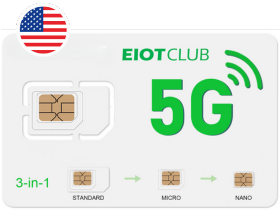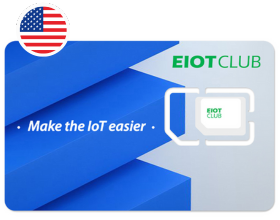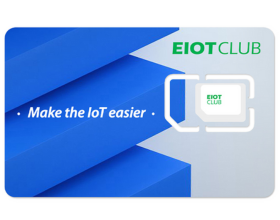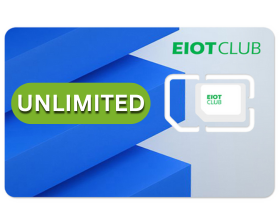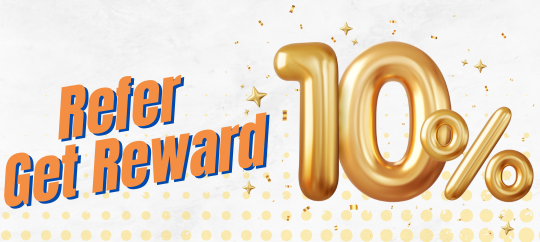1. Registering Leefine Account

To use the Leefine App properly, you need to register and create an account. There are two ways to do this:
One mobile phone number can only be linked to one Leefine account. If you have already registered with a phone number, you must differentiate it when using "Fast Login" (e.g., by adding your country code before the number).
2. Pairing the Watch with the App

The information entered should be the child's details, as they will be using the watch.
The phone number entered should be the watch's number, not your mobile phone number.
Main Menu → User Guide → Binding Code.
3. Get Free 1 Month of Unlimited Data

Auto-refill is enabled by default, but you can cancel it anytime.
The data plan is strictly for use on the watch and cannot be used on other devices.





No, the smartwatch does not include a dedicated phone number. It communicates via a 4G data network connection. The voice and video calling features are managed through the paired mobile app, not a traditional phone number.

The smartwatch supports video calling, voice calling, and chat features.
However, please note:
allows text messages through the mobile app.
itself cannot type and send text messages.
can only send and receive voice messages via the chat feature.
We’re sorry for any confusion and appreciate your understanding.

Yes, this is by design. The SIM card is pre-installed and bound to the device, so there’s no need to remove or replace it. This ensures stable performance and easy setup for users.

Our smartwatch is designed with your child’s safety and focus in mind.
To avoid distractions and support better learning and communication habits, we have intentionally excluded games from the device. It’s a tool for communication, real-time location tracking, and safety — not for entertainment.


- The first account binding the watch is the admin.
- Admin privileges: Full app access (others have limited access).
- To change admin: Unbind the watch via the current admin account, then bind with a new account.

- Log in as admin → Settings → My Information → Edit phone number.


- Ensure phone network/APP works normally.
- Enable all app permissions (especially notifications).
- Register with email (avoid third-party logins).
- Android:
- Notifications may be delayed (third-party service).